| @describe |
Help describe: @describe <me, name, alias, object#> as "<text>"
Type "help decribe" or "help @describe" like
|
|
|
|
Unit |
|
Units |
|
|
|
|
|
|
|
|
|
|
|
|
|
Ex 1.1 |
Ex 2.1 |
Ex 3.1 |
Ex 4.1 |
Ex 5.1 |
Ex 6.1 |
Ex 7.1 |
Ex 8.1 |
|
|
| That's me: describing my player |
| @describe |
Help describe: @describe <me, name, alias, object#> as "<text>"
Type "help decribe" or "help @describe" like
|
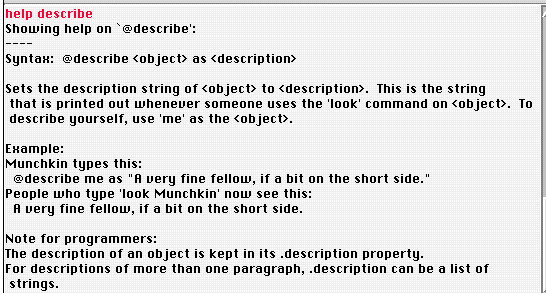
| @describe |
@describe <me, name, alias, object#> as "<text>"
allows only a simple string of characters (on one line).
For more sophisticated layouts use: @edit <me, name, alias, object#>.description - see below. |
| @description |
Help description
Type "help decription" or "help decriptions" or "help @description" or "help @descriptions" like
|
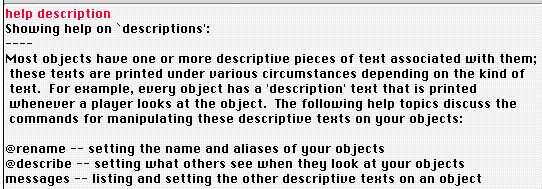
|
@edit
@notedit |
@edit <me, name, alias, object#>.description
@notedit <me, name, alias, object#>.description
Type "@edit me.description" or "@edit <your name>.description"
(or instead of @edit: @notedit) like
If you don't have set any description yet, the dialog window is empty like this: |
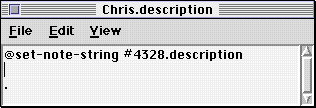
| @edit | If the description of your player is not empty, the dialog window shows text and layout like this: |
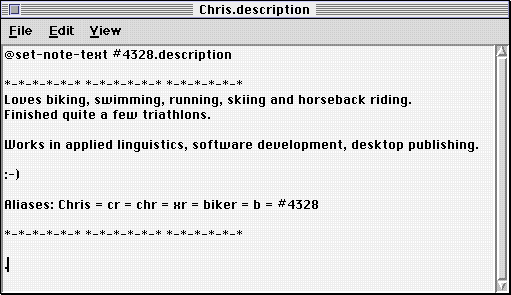
| @edit |
The dialog window displays several informations:
- In the window bar: the name of the object and the property your are going to edit. - "string": if the description is empty or just contains a character string. - "text": if the description contains several lines of character strings. - #0000: the object number of your player. Write it down - in many cases it's safer and faster to address the object by typing its number. - .description: the property that you are working on - the description property.
Important:
|
|
Ex 1.1 |
Ex 2.1 |
Ex 3.1 |
Ex 4.1 |
Ex 5.1 |
Ex 6.1 |
Ex 7.1 |
Ex 8.1 |
|
|
|
|
|
|
|
|
|
|
|
|
|
|